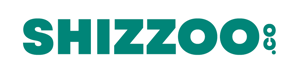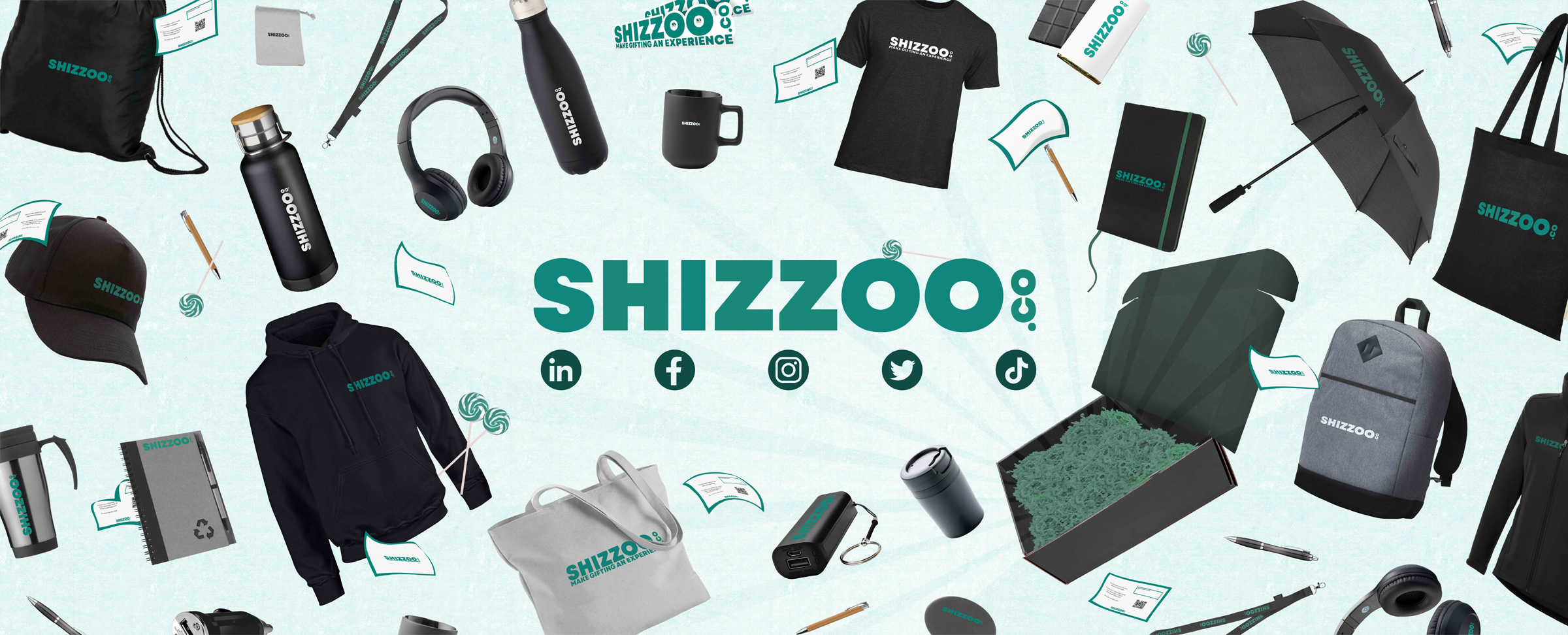Are you wondering what a vector file is? Well, you have come to the right place. In this short blog, you will learn in 5 minutes what a vector file is.
What is a Vector file?
A vector file is an art file that allows us to scale your logo to any size without distortion. Vector files are created with mathematical formulas that place points, lines, and curves on a fixed grid. Using this method images can be made infinitely larger (or smaller) without losing resolution. With JPEG imagery, your artwork is constructed using pixels, when enlarged, the number of pixels will remain the same. This can cause your artwork to become pixelated or distorted when scaled to a different size. Vector files are essential when getting your swag made as they ensure the integrity of your logo.
How to convert a raster image to a vector file
- Open the raster file (PNG, JPG, JPEG, TIF) in the Adobe Illustrator app.
- Add the images to the page by dragging and expanding.

- Click the ‘Window’ tab at the top of the screen > ‘Image Trace’.

- Click ‘Modes’ and change the profile to ‘Colour’, ‘Grayscale’ or ‘Black and White’ depending on the colour of your logo or artwork.

- Click the ‘Preview’ box in the bottom corner and move the slider to adjust the tracing of the image.
- If your logo has Text or is detailed, you may need to click the ‘Advanced’ drop-down menu underneath the slider to adjust for a better trace.
- Once you are happy with how the shape looks uncheck the preview box and click ‘Trace’ in the adjacent corner.
- Click the ‘Object’ tab at the top of the screen > ‘Expand’.


- Click the ‘Object’ tab at the top of the screen again > ‘Ungroup’ (this separates the logo from the white background).

- Press ‘A’ on your keyboard (or the white pointer tool) and select the white parts outside of the image and delete it (if you’re having difficulty, make sure all aspects of the image are ungrouped from the white background).
- In the photo below ‘control/Ctrl’ is being held down which shows the points and paths that now trace the outline of your Logo.

- To make sure it has worked you can press ‘Command/CTRL + Y’ and it will show the lines and points, press again to unsee.
- Once the Image has been created Save it as an SVG file by pressing ‘File’ > ‘Save As’.


If you would like to listen to this being demonstrated check out the video below.
Now you’re equipped with how to create a vector file and the importance of a vector file. We hope this helped you on your vector file journey. If you are interested in getting some packs with your logo on, then we require Vector file logos to maintain quality.